|
Multimedia / Animation..........VIRTUAL REALITY
| Back to "Virtual Reality" Page |
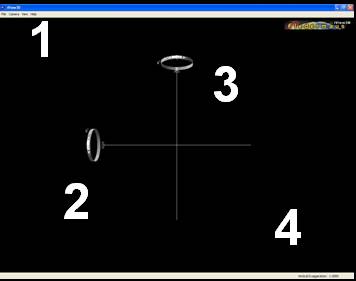 Quick iView-3D HELP
Quick iView-3D HELPiView-3D is a comfortable tool and easy to handle.
Most commands are detected by the user intuitively.
The following descriptions give you a very quick introduction to this viewer.
For further information please use the "Help" in the Pull-Down-Menu of the software.
When you open iView-3D you see the interface on your screen like in the image to the right.
1 - Pull-Down-Menu (PDM) with four categories:
FILE - "Open" the *.scene"-files you got from this Homepage with this command,
"Flightpaths" are not delivered by us with the Scene-files.
CAMERA - with "Reset Camera" you return to the original observer point at the begining of your session,
with "Split Screen Stereo" you may gain a stereographic view of the imported object.
VIEW - Shows you all layers in the given scene and whether they are visible ( = checked) or
invisible ( = unchecked). Create your individual View with this command category.
HELP - for further information
2 and 3 - Handling of Objects in the view:
2 - with the vertical "steering-wheel" you rotate the objects in the view around the horizontal axis. You do not need to "touch"
the wheel with the mouse pointer, just move the pointer vertically up or down on the screen keepeing the left mouse button pressed.
3 - rotate the objects in the view around the vertical axis with the horizontal "steering-wheel" or move the mouse pointer to the left or
to the right on the screen keeping the left mouse button pressed.
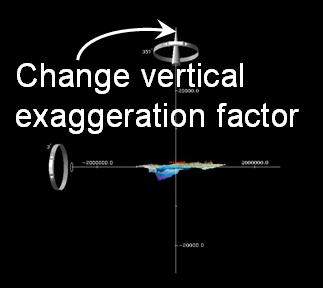 4 - Further important commands
4 - Further important commandsZoom: a)with the scroll wheel on your mouse (forward = Zoom in / backward = Zoom out),
b) with the right mouse button, keep pressed and move mouse forward (Zoom in) or backward (Zoom out)
Center the view: a right mouse click positions the center of the view there where the mouse pointer is located. The zoom is effected to (or away) from the centered position !
Change vertical exaggeration: "touch" the cone-shaped arrow with the mouse and move the it up (factor increases) or down (factor decreases).
Back to "Virtual Reality" Page